INTRODUCTION:
One of the largest messaging app used around the globe WhatsApp has become one of the favorite messaging apps, officially launched in November 2009, for Apple’s iPhone and later extended its support for Android in late 2010, WhatsApp has received a lot of positive responses due to its user friendly and easy to understand interface.
If you are willing to share photos, videos, messages, voice notes, GIF’s or any other type of file then the first recommendation from anyone would be to use WhatsApp, the main reason for the popularity of WhatsApp has been its video calling feature which was very well received by its users, in the last decade WhatsApp has witnessed a lot of highs and lows in its short life.
After witnessing the success and demand of the messaging platform later in 2014 WhatsApp was purchased by the silicon valley giants Facebook for a bid of $16 million, after acquiring WhatsApp, Facebook started integrating the messaging platform with its main products like Instagram and Facebook, After Facebook released the new privacy policy for messaging app, many of its users began switching to other WhatsApp alternatives such as Telegram and Signal, but still, WhatsApp has over 2 Billion active users around the globe who are still loving the messaging app and not ready to leave the platform for any cost.
The success of the main WhatsApp messenger became the reason for launching a new business version of the app known as “WhatsApp Business”, Launched in January 2018 WhatsApp Business was mainly targeted at small business owners to manage their clients and products in a more affected manner, as of January 2022, WhatsApp Business is used by more than 5 million users across the world to manage their business.
So, the normal version of WhatsApp is used to get in touch and communicate with your friends and family, on the other WhatsApp Business is used to manage your business and deal with your customers more efficiently and professionally. Further, in this article, I will be explaining some of the different features of WhatsApp and WhatsApp Business.
1. LOGO DIFFERENCE:
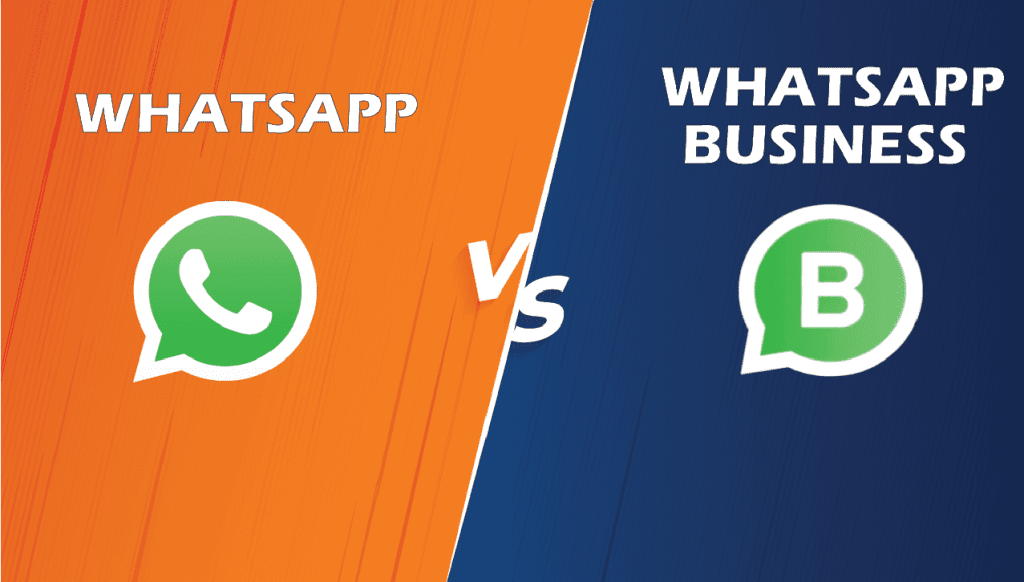
The first difference you will notice between both the WhatsApp’s is the logo, the normal WhatsApp Application logo has a phone image in between its logo, but on the other hand, WhatsApp Business Application has the character “B†Written in its logo, this is the major difference to identify both the apps.
2. PROFILE DIFFERENCE:
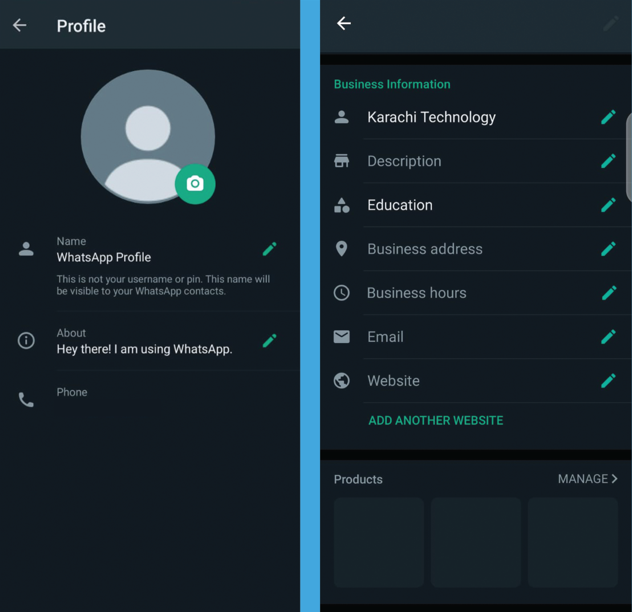
The profile section is a very important part of any application, when a user registers for the first time on any application, the first step user has to perform is to create his profile on the application.
If we look at the difference of profile in both these apps, then we will find that WhatsApp Business has more features and options in its profile section as compared to normal WhatsApp where you only have the option to set up a name, profile picture & description. But the case in WhatsApp business is different because it is designed for the use of business owners it has a separate business info section available in its profile section which are listed below,
- Business Information
- Business Category
- Business Address
- Business Email
- Website Link
- Products Catalog
3. BUSINESS DETAILS:
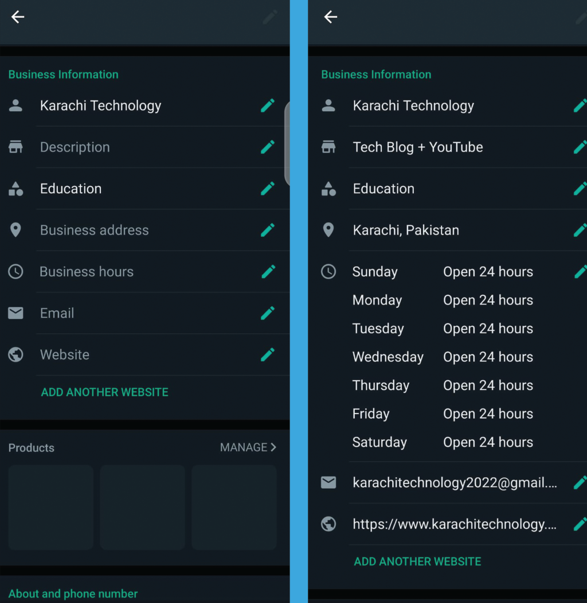
As I mentioned before also that you have the option to set up your complete business details in the profile section of the WhatsApp Business account, these details or information related to your business which is defined on your profile plays a crucial role, because whenever a customer will ping you, all your business details such as your website, working hours and products catalog will be on your customer’s fingertips and he/she will be able to view all your details and will also be able to contact you on the same time for further inquiry if it is required by the customer related to your defined products or services which you have an offer.
This technique to set up all your business details on your WhatsApp Account provides complete transparency to your customer regarding your services or products and it leaves a good positive impact on the customer that he can easily trust you without any hassle. WhatsApp also has a feature that if a WhatsApp Business account sends any text message to a normal WhatsApp Account then the chat section the normal WhatsApp user will be able to see an alert message saying “you received may be from a business account”, the purpose of this alert message is to inform the normal WhatsApp user that this is a business account from which you have received the message and this technique might build some interest in that user to view the business accounts profile from which he/she received the message.
4. MESSAGE STATISTICS:
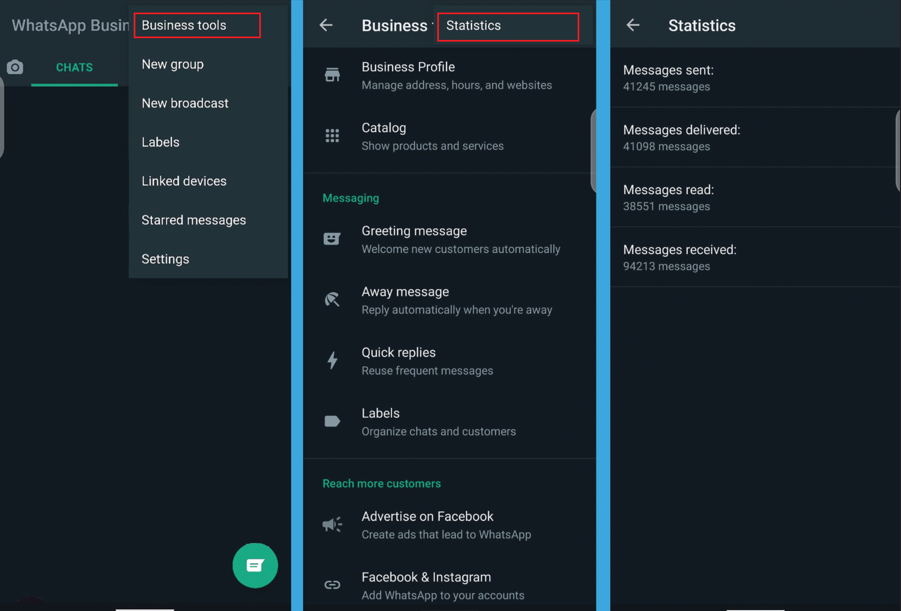
In WhatsApp Business, there is an option available to analyze the statistics of all the messages sent or received for an individual account. These statistics are very useful and important for small business owners to judge the progress of their business, and business users can also use this data for growing their business.
To check these statistics follow these two simple steps defined below,
Step 1: Click the three dots on the top right corner of the main home screen and select the “Business Tools†option.
Step 2: On the Business Tools screen again click on the three dots on the top right corner select “Statisticsâ€.
Here you will find all the statistics for your messages as mentioned below.
- Sent Messages
- Delivered Messages
- Read Messages
- Received Messages
5. AUTOMATED GREETING MESSAGES:
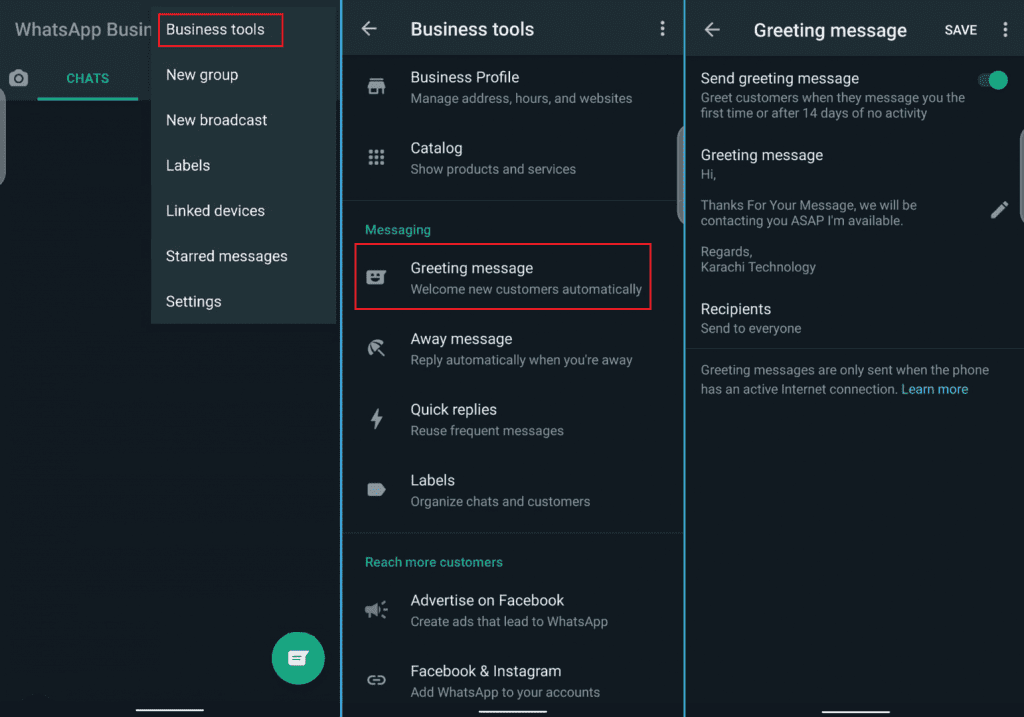
In normal WhatsApp, you will not find any type of automated messaging mechanism, but when we talk about WhatsApp Business because it is designed for the use of business owners, it has a very important automated greeting messages section which the business owners can set as per there requirement.
The main reason for adding this feature only for the WhatsApp Business users and not for normal WhatsApp users is because the business users have to manage several customer’s chats at the same time during their working hours and it sometimes becomes difficult for them to quickly respond to each chat initiated towards them.
To set the Greeting Messages business user have to go (Business Tools >> Greeting Messages) through a WhatsApp Business account. In the Greeting messages section, the business user will find the options as mentioned below,
- Send Greeting Message
- Greeting Message
- Recipients
a. Send Greeting Messages:
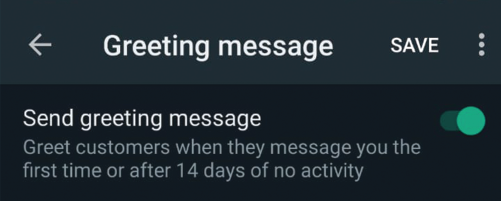
The main reason for turning on the “Send Greeting Message” toggle is that when a new customer will message the business user for the first time or any old customer will reach out to the business user after 14 Days, then the “Greeting Message” which business user has set will be automatically forwarded to that customer.
b. Set Greeting Message:
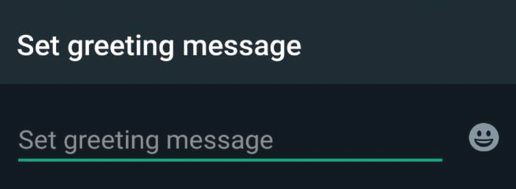
This section is a text box where the business user will save his greeting messages. Whatever message you will save in this section will be automatically sent to all the customers full filling the “Set Greeting Messages” criteria.
c. Recipients:
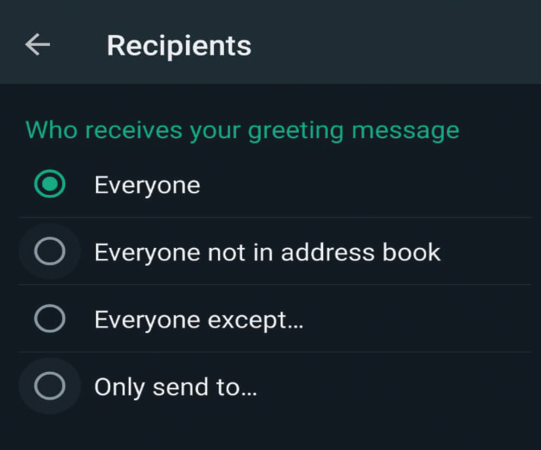
In the Recipients section, the business users will decide who will receive the “Greeting Message” which they have set. If the WhatsApp Business users decide to clicks on the “Recipients” option then that user will find the below-mentioned recipients options to choose from,
- Everyone
- Everyone not in address book
- Every except
- Only send to
6. AUTOMATED AWAY MESSAGES:
Just like “Greeting Messages” WhatsApp Business also provides another feature of automated messages to its users called “Away Messages”. This feature is only available for the Business Users in WhatsApp Business, currently, for normal WhatsApp users, this feature is not available.
The main purpose of providing this feature only to business users in WhatsApp Business is because when a client tries to contact the business user when he is not available this feature will serve as a default responder that notifies the client that the business user they are trying to reach is currently unavailable.
Business Users can be sent this “Away Messages” feature from (Business Tools >> Away Messages) through their business accounts. After opening the “Away Messages” screen from the above-defined path, Business users will be able to see the below setting,
- Send away messages
- Away messages
- Schedule
- Recipients
a. Send Away Messages:
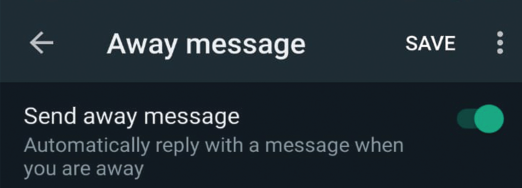
To turn the “Away Messages” feature in WhatsApp Business, the user has to turn on this toggle, if this toggle is off then the “Away Messages” will not be sent.
b. Away Message:
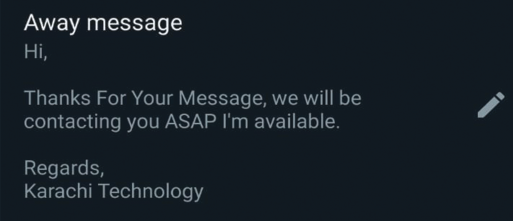
In this section, the business user will have to type in their message which will be automatically sent to its clients if the above-mentioned “Send Away Messages” toggle is turned on.
c. Schedule:
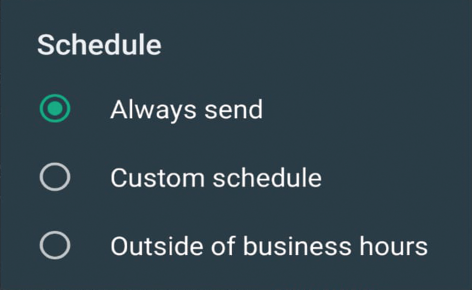
If the business user clicks on the “Schedule” option in the “Away Message” section a new pop up message will appear on the user’s screen showing three options as mentioned below,
- Always send
- Custom schedule
- Outside off business hours
i. Always Send:
If the user selects “Always Send” then automatically the away messages will be sent to contacts or clients trying to reach the business user when the user is not available.
ii. Custom Schedule:
If the user selects “Custom Schedule” then two new options will be added on the “Away Message” main screen which is “Start Time” and “End Time” through which the user can manually enter the start and end time when the user is not available.
iii. Outside Off Business Hours:
If the users select “Outside off business hours” then automatically WhatsApp business will read the working hours of the user which user has set on (Business Tools >> Business Profile >> Business Hours) and the away messages will be only sent out of those working hours, for example, if the user has set his working hours from (09:00 am – 05:30 pm Monday-Saturday) then the away messages will be sent whenever a user receives any message out of this time zone.
d. Recipients:
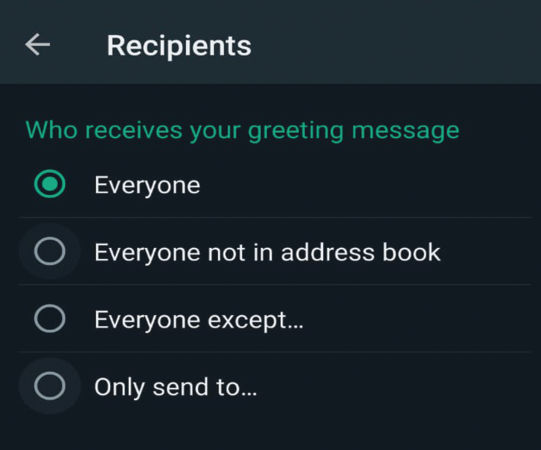
The “Recipients” section works the same as the “Recipients” section of “Greeting Messages”. If the user selects this option then a new screen will appear on the user’s screen having the following option from which users can select their recipients which will receive the “Away Messages”.
- Everyone
- Everyone not in address book
- Every except
- Only send to
7. AUTOMATED QUICK REPLY:
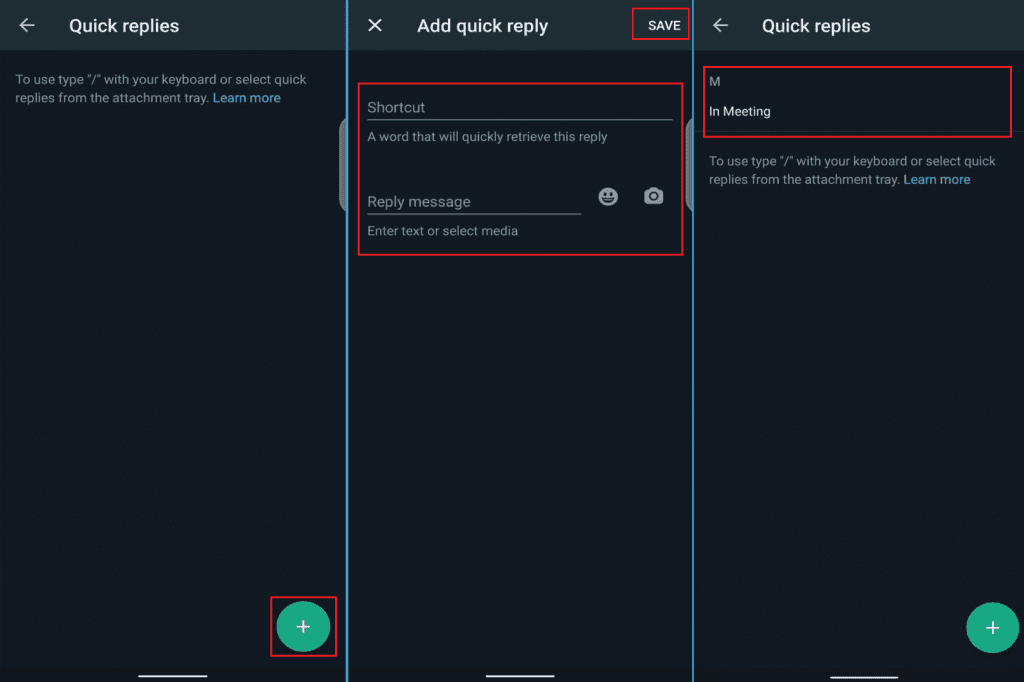
Just like the automated features of “Quick Replies” and “Away Messages” which are only available in the business version of the WhatsApp application, this feature is also designed especially for the business users so they can quickly respond to the messages of the clients which contact them through WhatsApp.
The main reason for only providing this feature to the business user in WhatsApp Business and not including it for the normal users of WhatsApp is because the business users are sometimes busy in a meeting with other clients, so if any customer tries to reach the business users when they are busy, the business user can quickly respond to them through the messages which they have already saved in the “Quick Replies” section, this amazing feature can be easily accessed through (Business Tools >> Quick Replies).
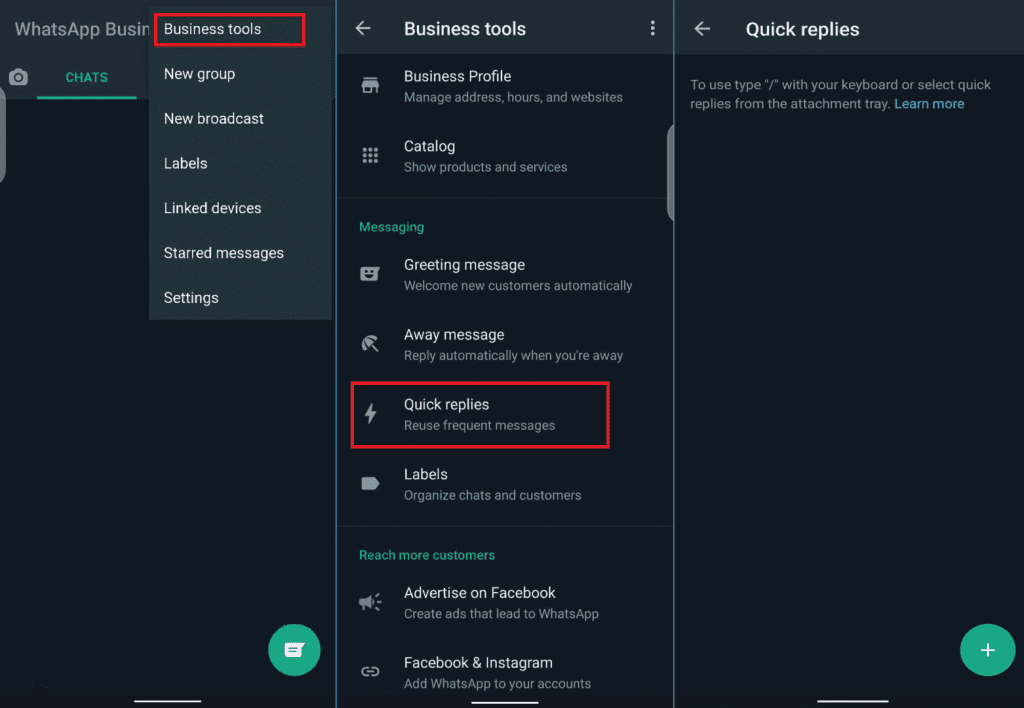
After the user opens the “Quick Replies” screen, the business account users will see a green circled button at the bottom of the “Quick Replies†screen, to add a new quick reply message users have to click that button after which a new screen will appear which is called the “Add Quick Reply” screen on which the users can enter and save their quick reply messages shortcut name and their quick reply message.
After saving the Quick Replies through the business users can easily access the quick replies he saved by typing (/) forward slash in the chat box after that user only have to pick up the saved quick reply from the list which will pop up and that quick reply will be added in the text box ready to send.
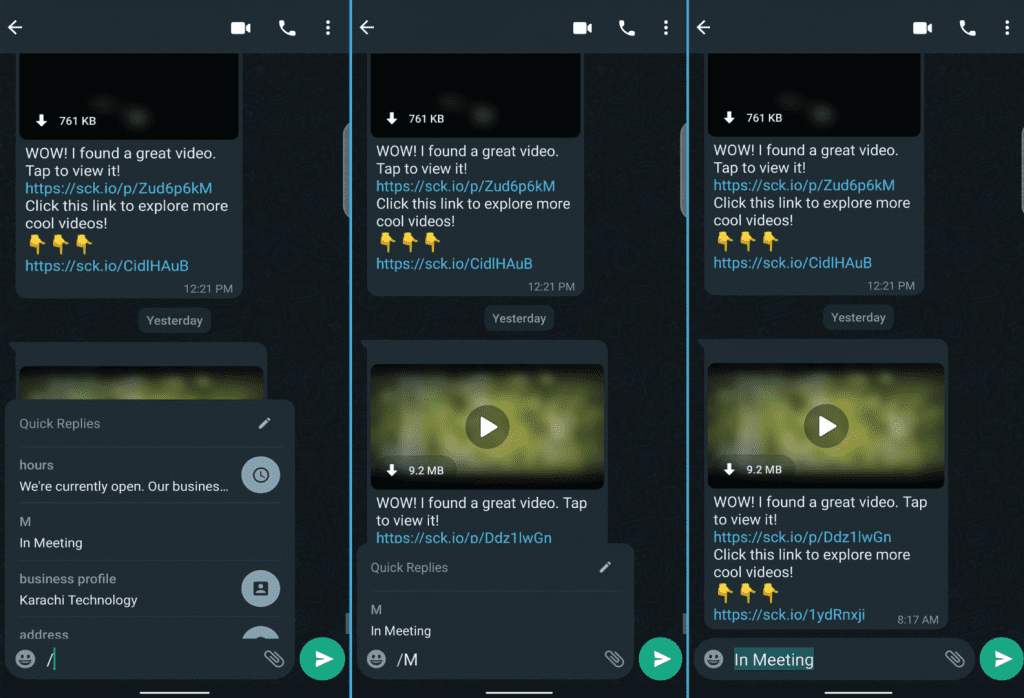
The user can also type in the shortcut name which they saved for every quick reply message after typing (/) forward slash.
For Example “/M” = “In Meetingâ€.
8. CHAT LABEL:
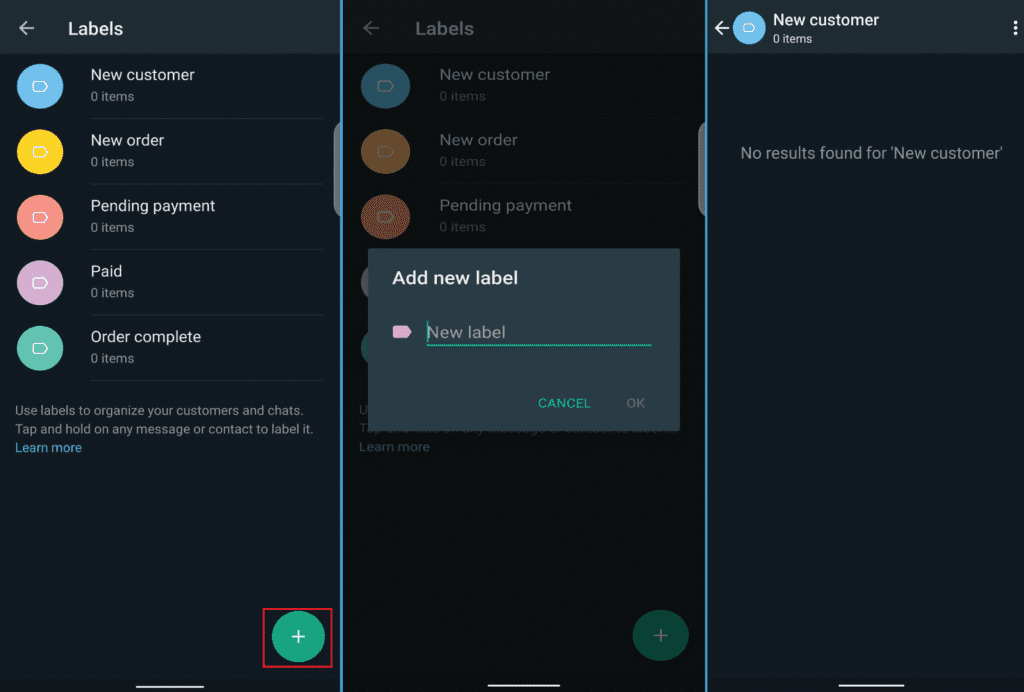
WhatsApp also provides business users the opportunity to stay organized with their amazing chat labels feature which is only available for the business users in WhatsApp Business and yet provided to normal WhatsApp users.

The “Label” feature in WhatsApp Business can be accessed through (Business Tools >> Labels) where the business user can categorize their chats by adding different type labels such as New Customer, Pending Payment, Paid, etc. Even the users can create their new labels as per their need, to add any chat to a label all the user need to do is long-press on the chat which the user wants to label then select the label icon from the header section which is next to the pin chat feature, upon selecting the label icon a new pop screen will appear from which the user can easily add that specific chat to any existing label or they can new label by clicking on the “New Label” option.
9. SHORT LINK:
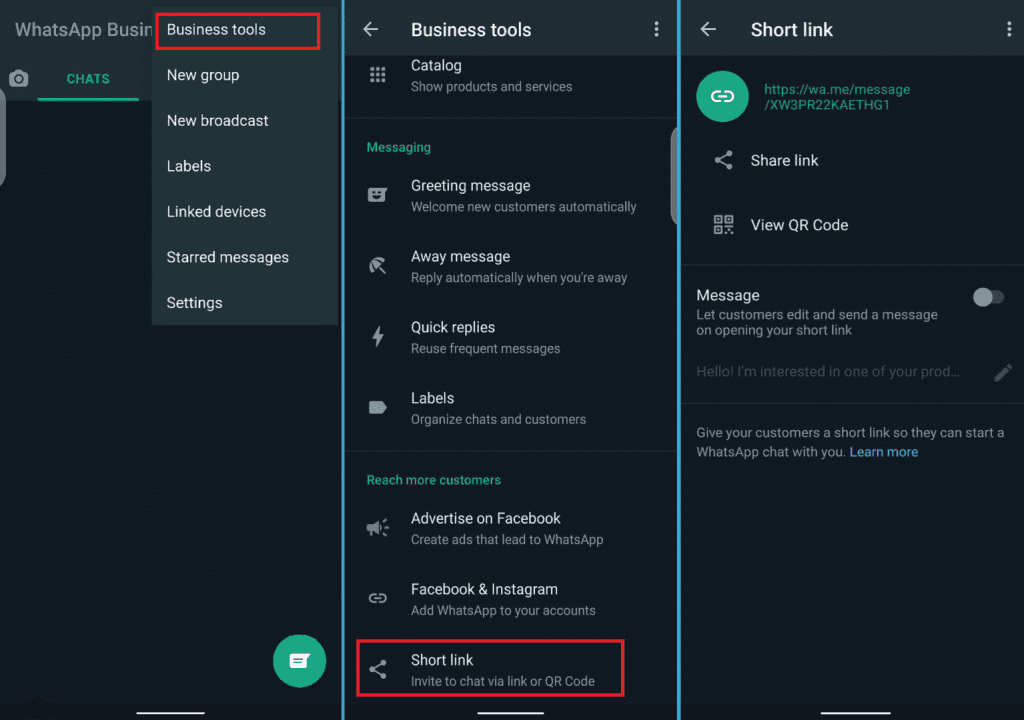
As everyone is already aware of the WhatsApp rules and regulations that to start a new chat on WhatsApp with any other WhatsApp user it is mandatory to first save that users WhatsApp Number in the contact list, but in WhatsApp business that is not the case, there is a feature available in WhatsApp Business known as “Short Links” which can be easily accessed through (Business Tools >> Short Links) by any WhatsApp account. This amazing feature provides the business user a short link or a QR Code which the business user can easily share with their customers, then if the customer simply scans that QR Codes or clicks on the link provided to him by the business user then that customer can easily start chatting with that WhatsApp Business user even without saving his number in his contact list.
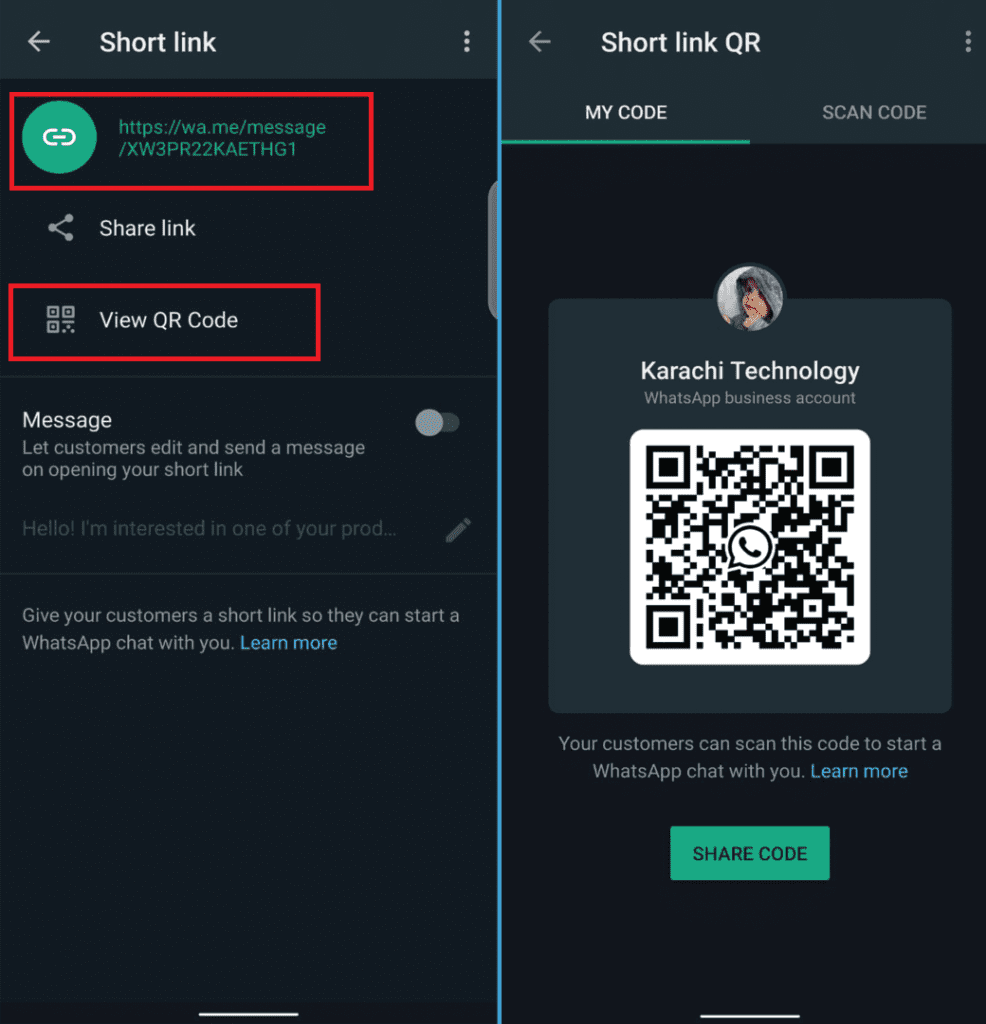
The short links provided by this feature are in a format such as “https://wa.me/business number”, this short link will automatically start a new chat with the business user even without saving his number. This is a very interesting feature that is only currently available for WhatsApp Business users and not for normal WhatsApp users.
10. PRODUCTS CATALOG:
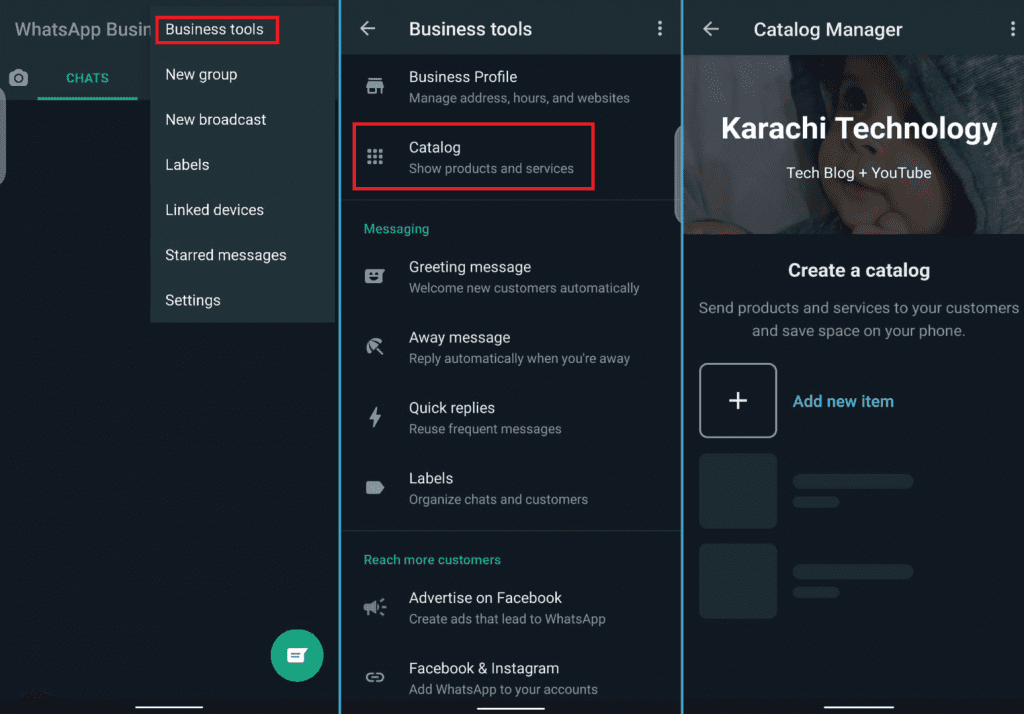
The main purpose and reason for launching WhatsApp Businesses were to provide business users with some advanced business management and communication features in one application which can relieve a lot of the workload from the business owners and they can manage their business more efficiently.
The “Catalog” feature is considered an important feature available in the “Business Tools” section of WhatsApp Business, the reason why it is considered so important is that if the business users have any products or services to promote or sell to customers then that user can list down of all the products under the “Catalog” section, this catalog feature can be accessed through a WhatsApp Business account and the path for it is (Business Tools >> Catalog).
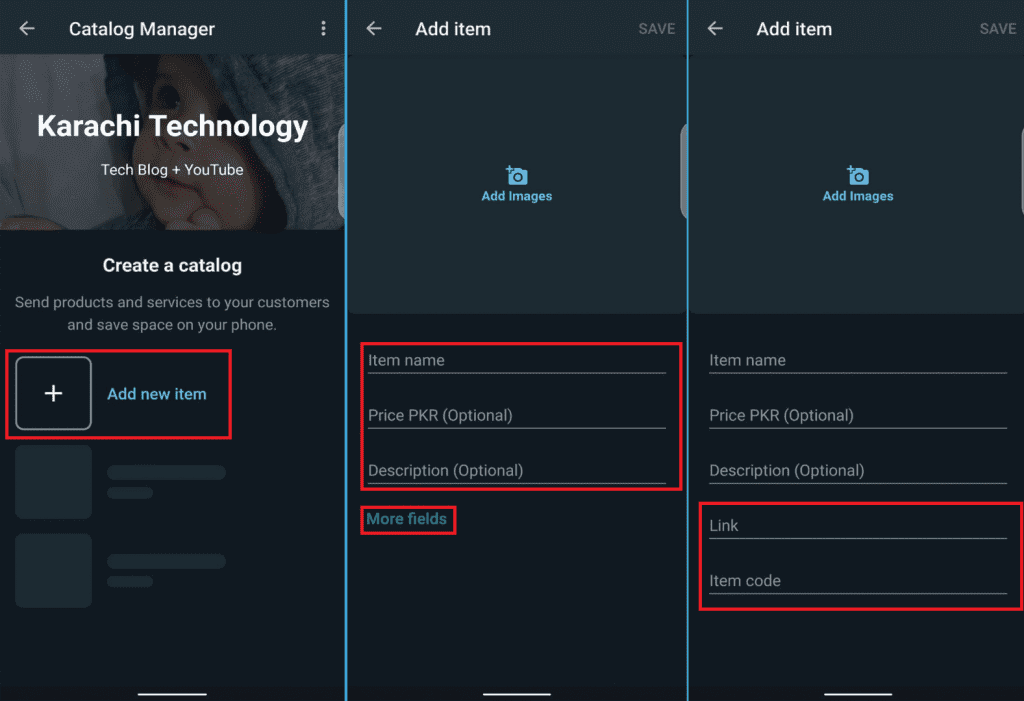
On the “Catalog” screen, the user will find the option to “Add New Item” from where the user can easily add a new product, once the user selects this option to add new items a new screen will appear named “Add the item” from where the user will find the below fields which they need to fill in,
- Add Image
- Item Name
- Price
- Description
Under all these fields users will find a “More Fields” option which is basically a button to view two more hidden fields which the user can fill up, these hidden fields are,
- Link
- Item code
(FREQUENTLTY ASKED QUESTIONS) FAQ’s
Q1) IS IT IMPORTANT TO HAVE THE BUSINESS VERSION OF WHATSAPP?
It depends upon the user completely, if the user has a small business to maintain and manage efficiently, then the user chooses the option of “WhatsApp Business” because it is used by over than 5$ million business users across the world and is more reliable than other available business management tools in the market, as mentioned in the article above all the features which WhatsApp Business offers to its users in the “Business Tools” section is completely free of cost, which means that user does not have to pay anything to use all these facilities provided by the business version of WhatsApp.
Today many business users around the globe prefer WhatsApp Business over other business management tools available in the market because WhatsApp is a platform that is mostly used around the world by the majority so it becomes easy for the business users to sell and promote their products and services to their customers without any effort and cost.
Q2) CAN WE USE BOTH WHATSAPP BUSINESS AND NORMAL WHATSAPP ON THE SAME DEVICE?
“YES†you can use both WhatsApp Business and Normal WhatsApp on the same device, but there is a condition for such a scenario which is that one number cannot be used on more than one WhatsApp accounts, it is not allowed by WhatsApp then it does not matter whether it is on a single device or two devices, If the user wants to use both the WhatsApp versions on the same device then both the accounts should be registered on different numbers.
CONCLUSION:
If we summarize considering all the facts and advantages mentioned above of WhatsApp Business as compared to normal WhatsApp then the conclusion will be that both the WhatsApp versions are very useful for their desired users if especially “WhatsApp Business” if the users know how to use it properly, with the help of WhatsApp Business small business owners can manage their business tasks in a well-organized manner from Product listing to order delivery WhatsApp business is a complete package for the business users who cannot afford costly systems to manage their business.
My advice for all the business owner would be shift their business contact number to WhatsApp Business from normal WhatsApp if they looking for such a technology which can help them in growing there business because WhatsApp Business is specially designed for such small business owners so they do not have to buy expensive software’s to manage their business. Hopefully you will like this article, if this article was informative then don’t forget to share it with your friends and other business partners who are looking for a free business management tool.
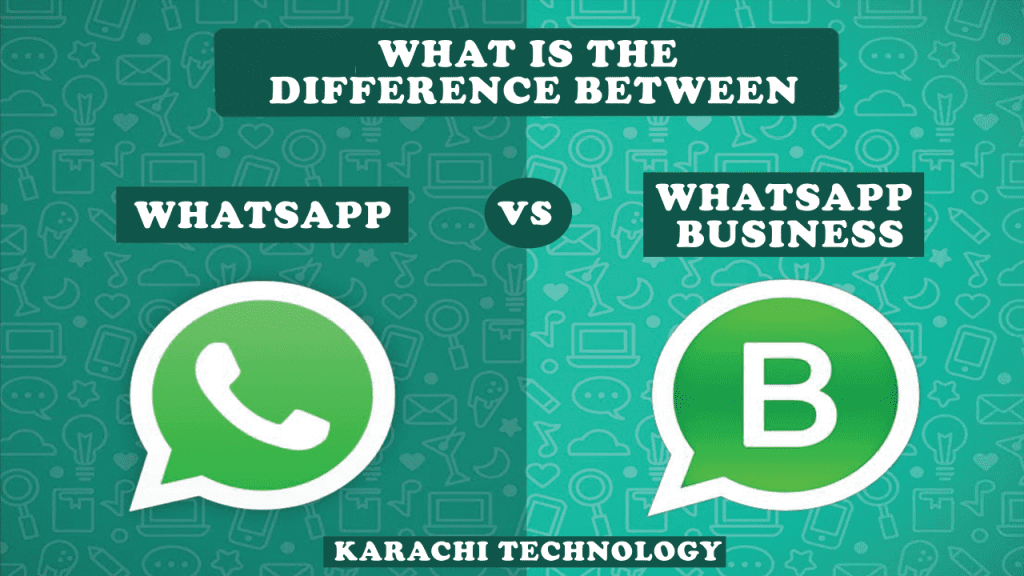
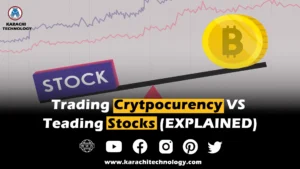



One Response
Your article helped me a lot, is there any more related content? Thanks!